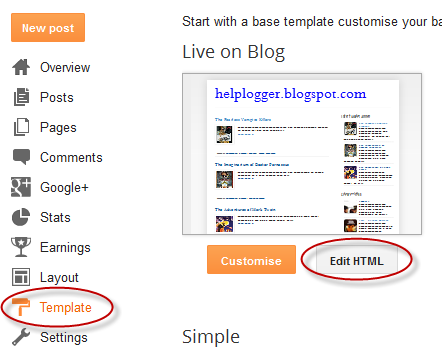Add Load More Posts or Infinite Scrolling to Blogger
blogger posts jQuery NavigationYou might have seen the implementation of infinite scrolling at Facebook, Twitter or Google+. Instead of showing Older / Newer posts links, we can load posts dynamically whenever a "Load more posts" button is clicked, or by scrolling down the page. This tutorial will show you how to implement Ajax based loading script that will add Load More Posts or Infinite Scrolling to Blogger, so that visitors can easily navigate without reloading the page.
- Once implemented, Load More Posts / Infinite Scrolling applies to all Blogger posts on index pages (homepage, archive, label pages). It can't be added on individual posts.
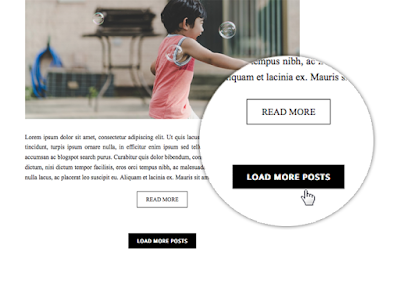
2. Go to 'Theme' and click the 'Edit HTML' button to open the Template editor > click anywhere in the code area and press CTRL + F keys (or Command + F) to open the search box.
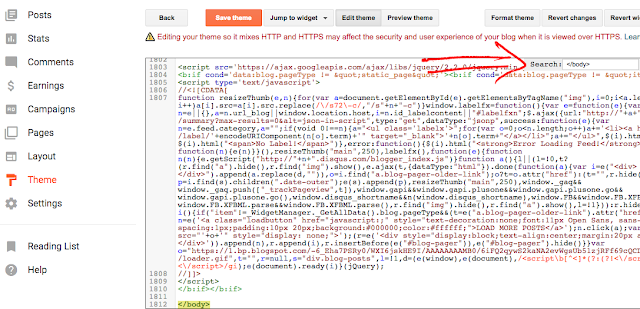
3. Type the tag below in the search box and press ENTER to find it:
a. If you want to load posts with 'Load More Posts' button like in the demo blog, add this script:
b. If you want to add the infinite scrolling without button, paste this instead:
Note: This code uses jQuery library, so if you already have jQuery on your page, please remove the line in red highlighted above.
5. Click 'Save template' button and check the 'Load More Posts' button / Infinite Scrolling in your Blogger blog.
How it works?
- You have the option to add a 'Load More Posts' button or load automatically the older posts as visitors scroll down the page.- Once implemented, Load More Posts / Infinite Scrolling applies to all Blogger posts on index pages (homepage, archive, label pages). It can't be added on individual posts.
Demo
To see it live, check out the demo below. When you scroll down to the bottom of the page, you will see the "Load More Posts" button. Once you click it, the next 3 posts set to display will load below.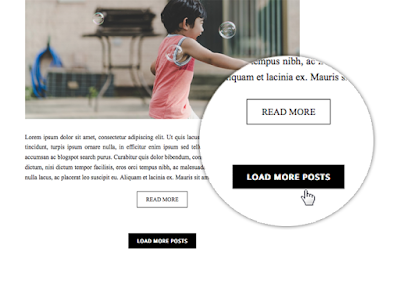
Adding Load More Posts or Infinite Scrolling to Blogger
1. Log into your Blogger account and click on your blog where you want to add it.2. Go to 'Theme' and click the 'Edit HTML' button to open the Template editor > click anywhere in the code area and press CTRL + F keys (or Command + F) to open the search box.
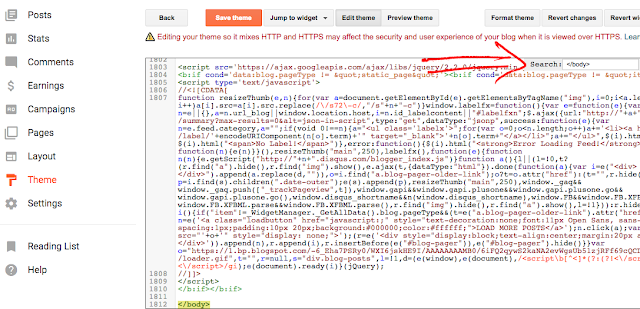
3. Type the tag below in the search box and press ENTER to find it:
</body>4. Just above the </body> tag, add the script below:
a. If you want to load posts with 'Load More Posts' button like in the demo blog, add this script:
<script src='https://ajax.googleapis.com/ajax/libs/jquery/2.2.0/jquery.min.js'/>
<b:if cond='data:blog.pageType != "static_page"'><b:if cond='data:blog.pageType != "item"'>
<script type='text/javascript'>
//<![CDATA[
function resizeThumb(e,n){for(var t=document.getElementById(e).getElementsByTagName("img"),a=0;a<t.length;a++)t[a].src=t[a].src.replace(/\/s72\-c/,"/s"+n+"-c")}window.labelfx=function(){var e=function(e){var n=e||{},t=n.url_blog||window.location.host,a=n.id_labelcontent||"#labelfxn";$.ajax({url:"http://"+t+"/feeds/posts/summary?max-results=0&alt=json-in-script",type:"get",dataType:"jsonp",success:function(e){var n=e.feed.category,t="";if(void 0!==n){t="<ul class='labelx'>";for(var i=0;i<n.length;i++)t+='<li><a href="/search/label/'+encodeURIComponent(n[i].term)+'" target="_blank">'+n[i].term+"</a></li>";t+="</ul>",$(a).html(t)}else $(a).html("<span>No Label!</span>")},error:function(){$(a).html("<strong>Error Loading Feed!</strong>")}})};return function(n){e(n)}}(),resizeThumb("main",250),labelfx(),function(e){function n(n){e.getScript("http://"+n+".disqus.com/blogger_index.js")}function t(){s||(s=!0,o?(r.find("a").hide(),r.find("img").show(),e.ajax(o,{dataType:"html"}).done(function(t){var a=e("<div></div>").append(t.replace(l,"")),i=a.find("a.blog-pager-older-link");i?o=i.attr("href"):(o="",r.hide());var p=a.find(d).children(".date-outer");e(d).append(p),resizeThumb("main",250),window._gaq&&window._gaq.push(["_trackPageview",o]),window.gapi&&window.gapi.plusone&&window.gapi.plusone.go&&window.gapi.plusone.go(),window.disqus_shortname&&n(window.disqus_shortname),window.FB&&window.FB.XFBML&&window.FB.XFBML.parse&&window.FB.XFBML.parse(),window.twttr&&window.twttr.widgets&&window.twttr.widgets.load&&window.twttr.widgets.load(),r.find("img").hide(),r.find("a").show(),s=!1})):r.hide())}function a(){if("item"!=_WidgetManager._GetAllData().blog.pageType&&(o=e("a.blog-pager-older-link").attr("href"))){var n=e('<a class="loadpost" href="javascript:;" style="text-decoration:none;font:11px Open Sans, sans-serif;letter-spacing:1px;padding:10px 20px;background:#000000;color:#ffffff;">LOAD MORE POSTS</a>');n.click(t);var a=e('<img src="'+i+'" style="display: none;">');(r=e('<div style="display:block;text-align:center;margin:20px auto;"></div>')).append(n),r.append(a),r.insertBefore(e("#blog-pager")),e("#blog-pager").hide()}}var i="https://blogger.googleusercontent.com/img/b/R29vZ2xl/AVvXsEhoL_tLzzMIisEClimOWVktV6fv-g6w7eYwiA6VVtin_hJQRVv70eEL_aT0reOJ-sy_NgkvMhL6Y9GD_5Agvsdp3FA2Il8d_E7Fafa7wcdupUTJt76UUqye6IfKipC5WncGxw7kGAk_u6Nq/s1600/loader.gif",o="",r=null,d="div.blog-posts",s=!1,l=(e(window),e(document),/<script\b[^<]*(?:(?!<\/script>)<[^<]*)*<\/script>/gi);e(document).ready(a)}(jQuery);
//]]>
</script>
</b:if></b:if>
b. If you want to add the infinite scrolling without button, paste this instead:
<script src='https://ajax.googleapis.com/ajax/libs/jquery/2.2.0/jquery.min.js'/>
<b:if cond='data:blog.pageType != "static_page"'><b:if cond='data:blog.pageType != "item"'>
<style type="text/css">.status-msg-wrap{display:none;}</style>
<script type='text/javascript'>
//<![CDATA[
!function(i){function e(e){i.getScript("http://"+e+".disqus.com/blogger_index.js")}function t(){g||(g=!0,r?(w.find("a").hide(),w.find("img").show(),i.ajax(r,{dataType:"html"}).done(function(t){var n=i("<div></div>").append(t.replace(c,"")),o=n.find("a.blog-pager-older-link"),d=n.find(s).children();i(s).append(d),window._gaq&&window._gaq.push(["_trackPageview",r]),window.gapi&&window.gapi.plusone&&window.gapi.plusone.go&&window.gapi.plusone.go(),window.disqus_shortname&&e(window.disqus_shortname),window.FB&&window.FB.XFBML&&window.FB.XFBML.parse&&window.FB.XFBML.parse(),window.twttr&&window.twttr.widgets&&window.twttr.widgets.load&&window.twttr.widgets.load(),o?r=o.attr("href"):(r="",w.hide()),w.find("img").hide(),w.find("a").show(),g=!1})):w.hide())}function n(){return Math.max(p.height(),l.height(),document.documentElement.clientHeight)}function o(){n()-(p.scrollTop()+p.height())<150&&t()}function d(){if("item"!=_WidgetManager._GetAllData().blog.pageType&&(r=i("a.blog-pager-older-link").attr("href"))){var e=i('<a href="javascript:;">Load more posts</a>');e.click(t);var n=i('<img src="'+a+'" style="display: none;">');p.scroll(o),(w=i('<div style="text-align: center; font-size: 150%;"></div>')).append(e),w.append(n),w.insertBefore(i("#blog-pager")),i("#blog-pager").hide()}}var a="https://blogger.googleusercontent.com/img/b/R29vZ2xl/AVvXsEhoL_tLzzMIisEClimOWVktV6fv-g6w7eYwiA6VVtin_hJQRVv70eEL_aT0reOJ-sy_NgkvMhL6Y9GD_5Agvsdp3FA2Il8d_E7Fafa7wcdupUTJt76UUqye6IfKipC5WncGxw7kGAk_u6Nq/s1600/loader.gif",r="",w=null,s="div.blog-posts",g=!1,p=i(window),l=i(document),c=/<script\b[^<]*(?:(?!<\/script>)<[^<]*)*<\/script>/gi;i(document).ready(d)}(jQuery);
//]]>
</script>
</b:if></b:if>
Note: This code uses jQuery library, so if you already have jQuery on your page, please remove the line in red highlighted above.
5. Click 'Save template' button and check the 'Load More Posts' button / Infinite Scrolling in your Blogger blog.